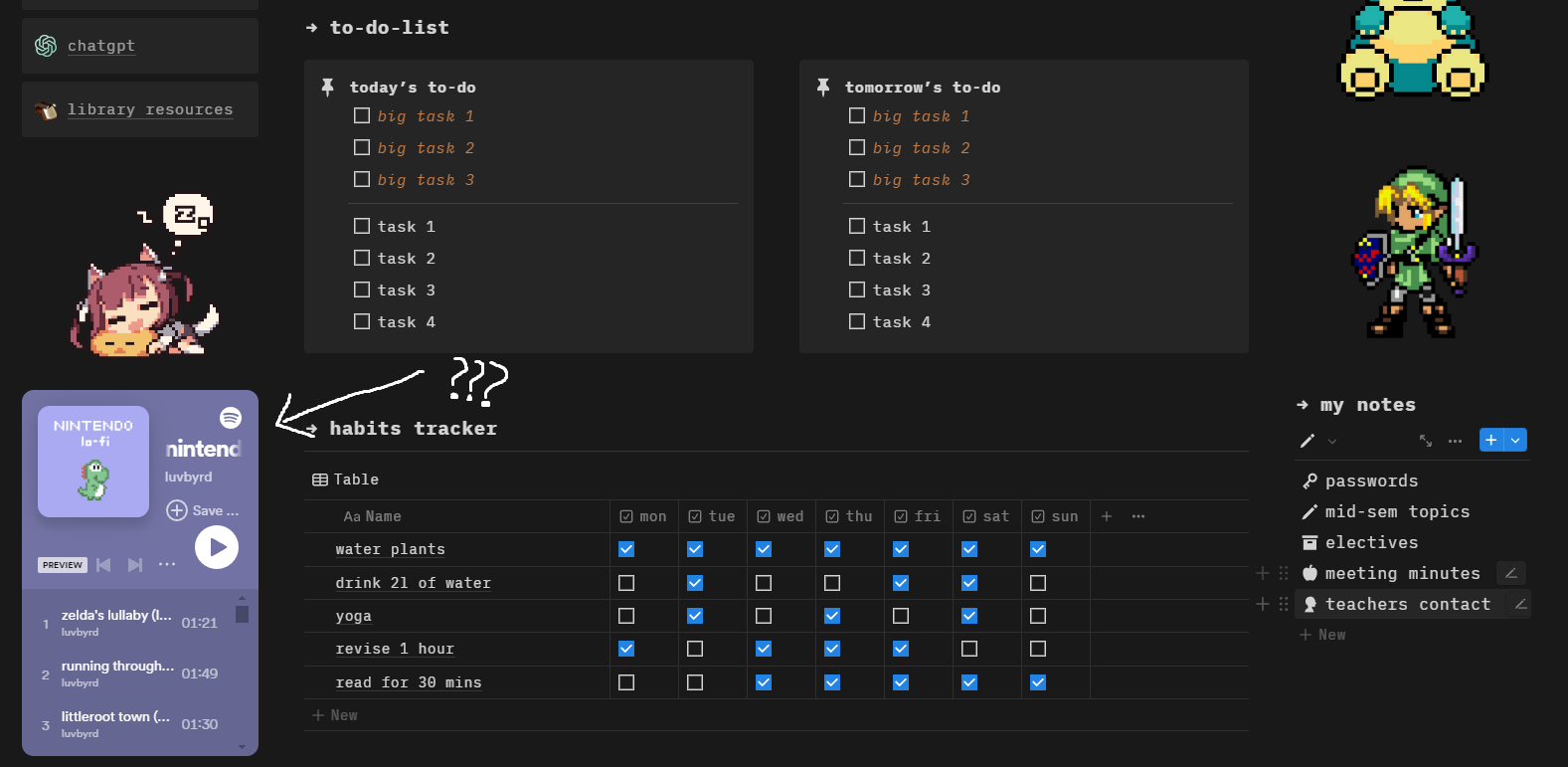How to Change Spotify Widget Color in Notion
Embedding a Spotify widget in Notion is a good way to inject colour and vibrance to your workspace. It’s eye-catching and can be used as a sort of divider or act as a break between sections.
However, precisely due to how much it stands out, every little thing is magnified. So, if for some reason, the widget’s color contrasts violently with your theme…
Let’s just say that it’s a lil hard to ignore.
When I first started designing some templates, I thought I couldn’t change the widget colors and just stuck with them. Looks really jarring, right?
Unfortunately, as of writing, there’s no way to customize the Spotify widget’s background color. You’re stuck with the two options provided by Spotify when you share the playlist under embed.
However, while it’s not possible to directly change the widget color, there’s a workaround you can consider. Follow along with me!
Duplicate Spotify Playlist
This is an optional step, depending on if the original playlist you wish to embed belongs to you or not. If it does, great! You can skip to the next step. If it doesn’t, you’ll need to duplicate it for this method to work. Our end goal is for the playlist to belong to us, because we need control and editing rights over the playlist to accomplish the next step.
Now, to duplicate the playlist, we can find and add the songs one by one into our new playlist. Alternatively, in the interest of time, we can just copy and paste the songs. However, this is only possible on a computer. Go to the Spotify app (this won’t work on phone OR browser, make sure you’re on the desktop Spotify app) and navigate to the original playlist. When you’re on the playlist page, do the following:
CTRL + A (Windows) or CMD + A (Mac) to select all the songs within the playlist
CTRL + C (Windows) or CMD + C (Mac) to copy all the songs
Next up, create a new Spotify Playlist. Keep the new playlist open and CTRL + V (for Windows) or CMD + V (for Mac) to paste the songs you’ve copied in. You have now (unofficially) duplicated the playlist!
Change Album Art
The single, most important step. See, Spotify generates the widget colour based on the album art. It finds the two most prominent colours from it and presents them to you as options when you’re customising the widget’s appearance before embedding.
Going by that logic, we need to find an image that fits the colour we want. It’s a little tedious, but you retain control over both the album art and the colour, which is a win-win in my opinion!
Hover your cursor over the image by the left of the playlist title. You’ll see the option to “Choose Photo”. Find the desired image from your device and you’re done!
Do take note that while it’s rare, you might experience delays with the colors updating due to Spotify taking some time to register the new image. A good indicator that the playlist’s primary colors have changed is the playlist’s background changing in color as well to match the new album art. If that occurs, you’re ready to embed your new widget into your Notion space!
Embed Widget (Again)
It’s time to plop the widget back into your Notion space.
Share -> Choose desired color -> Copy code -> Paste into Embed block
And that’s it! Enjoy your new look Spotify widget.
Supporting your notion to Notion.
Hey, it’s Ken from Caffiend. Thanks for visiting my shop and reading my content! I hope I was able to help you out in one way or another.
If you’re new to Notion and would like to learn more about it, I recommend checking out my Beginner's Guide to Notion.
Or if you’re just looking for some templates to kick-start your Notion journey, consider my free Notion Starter Pack or Notion Life Suite featuring an array of curated templates meant to keep every aspect of your life organized.
Also, if you have any questions or just want to talk Notion, feel free to drop me an email at ken@itscaffiend.com. I promise I don't bite!
Until next time, stay safe and as always, stay productive!